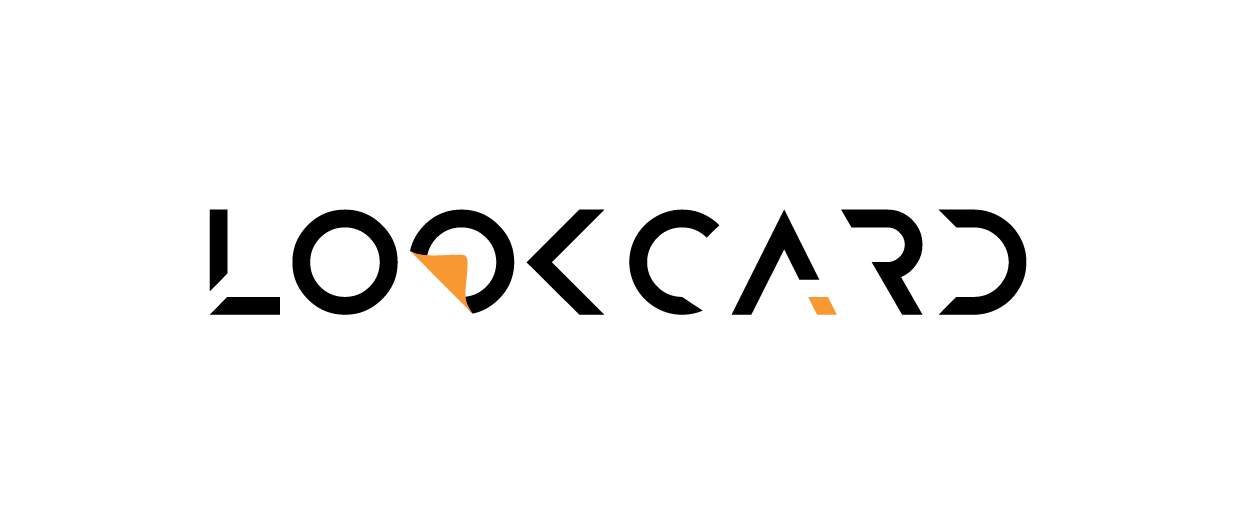Access Web App faster with just one tap — no download required.
To give you a smoother and app-like experience, you can add the LOOKCARD.IO Web App directly to your phone’s home screen. This allows you to access your dashboard, cards, and services instantly, just like a native app. Follow the simple steps below based on your device:
For iPhone: #

STEP #01: LAUNCH YOUR BROWSER
Launch the Safari/ Google browser on your iPhone.
Navigate to your web app: https://app.lookcard.io

STEP #02: TAP THE “SHARE” ICON
At the bottom of the screen, tap the Share icon (square with an arrow pointing up).

STEP #03: SELECT “ADD TO HOME SCREEN”
Scroll down in the share menu and tap “Add to Home Screen.”

STEP #04: CUSTOMIZE NAME
Once done, click on the “Done” button on the top left.
You can rename the name for the shortcut (e.g., “LookCard”, “LOOKCARD.IO”, “LookCard Web App”).
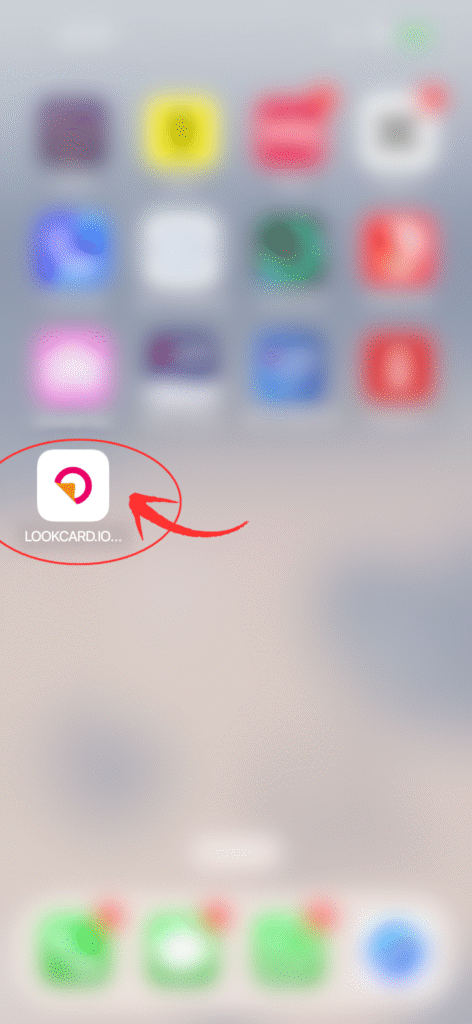
STEP #05: WEB APP ADDED
The icon will now appear on your home screen like an app.
For Android #

STEP #01: A PROMPT FOR APP INSTALL
When you first access the web app on your Android device, a prompt will automatically appear asking if you’d like to “Install App.” Simply tap to proceed for quick, app-like access.
However, if you don’t see the installation prompt — no worries! You can still add the LookCard Web App to your home screen manually by following the steps below.

STEP #02: ACCESS TO BROWSER
Tap the three-dot menu in the upper right corner.
Launch Chrome on your Android device.
Go to: https://app.lookcard.io

STEP #03: ADD TO HOME SCREEN
& you are DONE!
Tap “Add to Home screen.”