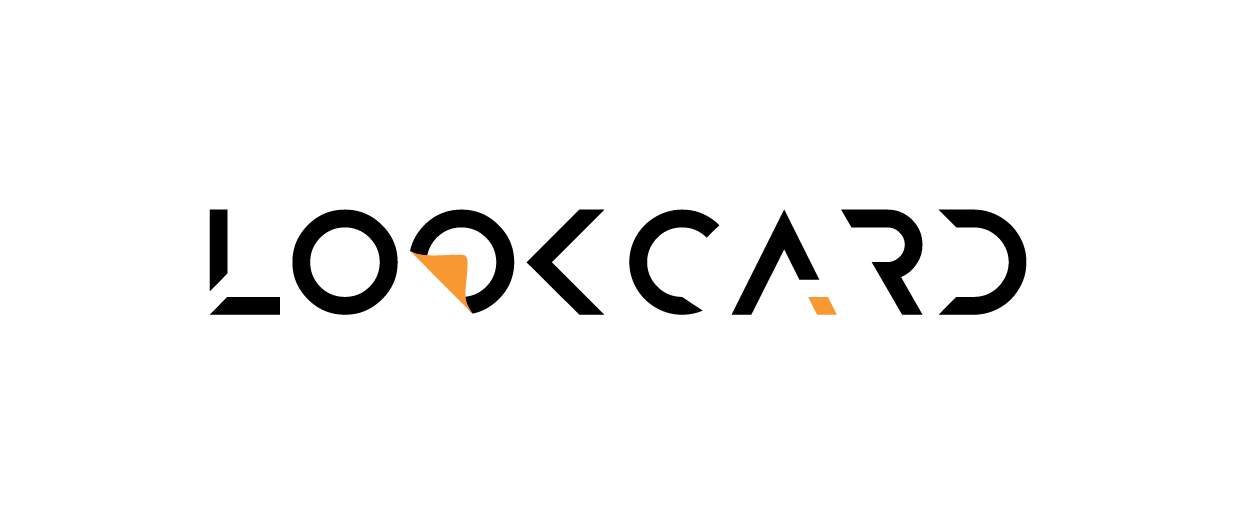Get started with your LookCard experience in just a few easy steps — all from your browser. No app download needed. The entire process is quick, secure, and fully web-based. Follow the instructions below to register and apply for your cards.
⚠️ Important Note on Registration #
- All new users must register exclusively via our Web App — regardless of whether you’re applying for a credit or debit card.
- The Mobile App is no longer used for new registrations.
- Existing users may continue using the Mobile App for services tied to your current LookCard account (e.g., credit card balance, repayments).
- However, if you wish to apply for the new LookCard Lite Debit Card, you are required to create a new account via the Web App, as the Mobile App and Web App are not synchronized.
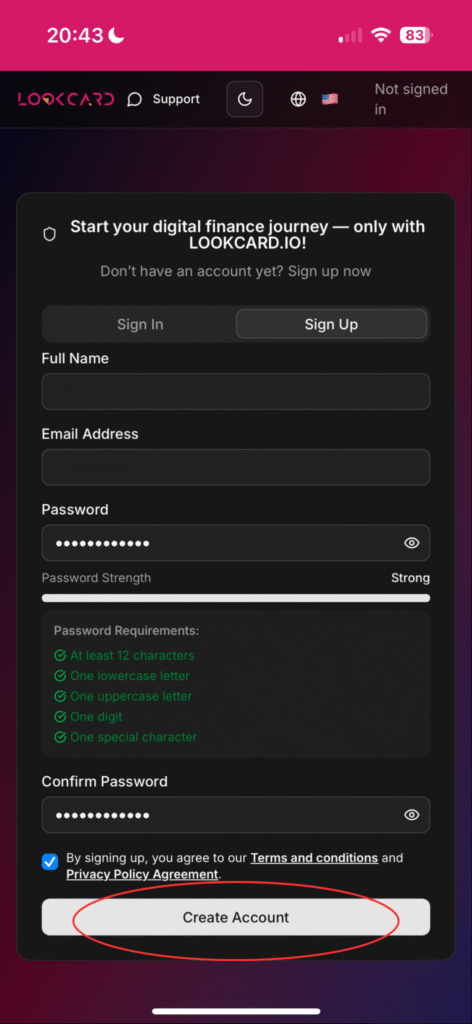
- Open your browser and go to: https://app.lookcard.io
- Tap “Sign Up”
- Enter your name, email address, and create a secure password.
- Tick the checkbox to confirm you’ve read and agreed to the Terms & Conditions.
- Tap “Create Account” to proceed.

- Check your email inbox for your email verification code and follow the instructions to register your account.
- Please allow up to 3 minutes for the verification email to arrive, depending on your network connection.
- If you do not receive the email, kindly check your spam or junk folder.
- Your verification email will contain a 6-digit code. We recommend copying and pasting the code directly as it is case-sensitive and must be entered exactly as shown.
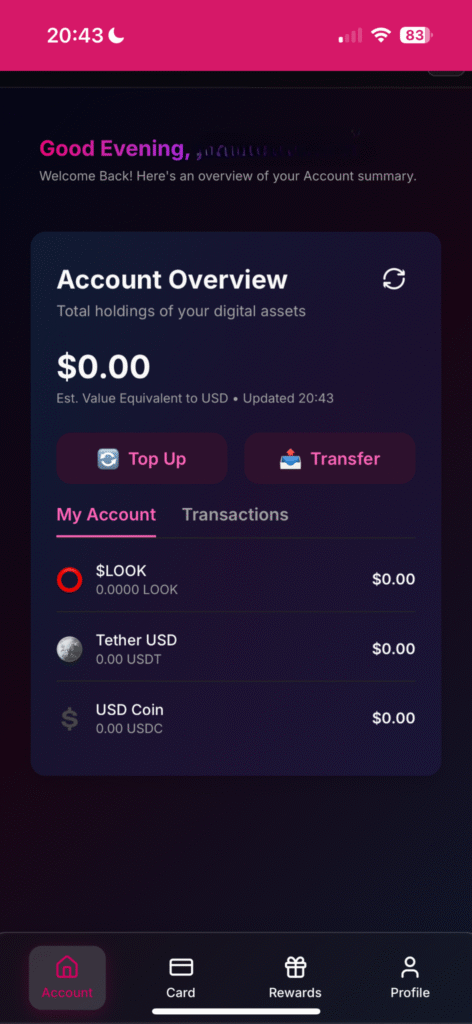
- Upon successful verification, you will be automatically logged into your account.
- From the account homepage, you can:
- View your account wallet overview and balance details
- Deposit funds to your account wallet
- Transfer between wallets (Among LookCard Account Holders)
- Check your transaction history
- (Coming Soon) — Withdraw funds directly from your wallets to register your account.

- Once you’ve completed registration:
- Navigate to the bottom navigation bar in your account dashboard.
- Tap on the “Card” icon.
- Click “Apply for Card” to begin your application.
- Follow the on-screen instructions to complete the process.

- After clicking “Apply for Card,” you will be prompted to select your preferred card type.
- LookCard currently offers two options:
- Collateralized Credit Card
- Requires an initial deposit that acts as collateral, allowing you to obtain a credit limit for spending — you spend first and repay later, while your deposit remains untouched.
- Requires an initial deposit that acts as collateral, allowing you to obtain a credit limit for spending — you spend first and repay later, while your deposit remains untouched.
- Debit Card
- Requires a deposit that is directly used for spending, meaning you can only spend the amount you’ve loaded into your wallet.
Choose the card that best fits your needs — whether you’re looking for credit flexibility or real-time spending control.
- Requires a deposit that is directly used for spending, meaning you can only spend the amount you’ve loaded into your wallet.
- Collateralized Credit Card

- Once you’ve selected your preferred card type, you will be required to read and agree to the Cardholder Agreement before submitting your application.

- After submission, you will be directed to the Card Application page, where a deposit is required to activate and unlock your card.
- Please note:
- While we have waived the application fee and deposit admin charge for both card types, a minimum initial deposit is still required as part of our standard procedure.
- This amount is not a fee — it is fully credited to your card, as collateral to determine your credit limit or becomes your spending balance.
- In short, 100% of your deposit goes toward your card — whether for spending or securing credit.

- Two options available:
- Option 1: On-Chain Deposit
- Choose this if you are depositing from an external wallet.
- You will be prompted to Select your preferred blockchain network (e.g., Ethereum, TRON, BNB Chain) and currency (e.g., USDT, USDC)
- Option 2: Internal Account Transfer
- Choose this if your account wallet already has sufficient balance.
- You can transfer funds directly to your card wallet for activation.
- Option 1: On-Chain Deposit

- The system will automatically calculate the required deposit amount based on current market rates.
- A unique wallet address will be generated — copy this address and deposit the funds from your external wallet.
⚠️ Reminder: Make sure to send the exact required amount to avoid delays in processing.

- What If You Deposit Less Than the Required Amount?
- If the amount you deposit is less than the minimum required, you will not be able to proceed with your card application. The system will automatically detect the shortfall and prompt you with the outstanding amount that still needs to be topped up.

- What If You Deposit Less Than the Required Amount?
- To complete your deposit, you can:
- Choose to top up the remaining balance via on-chain deposit, or Account Transfer.
- If you select Account Transfer, proceed by select the currency and enter the required amount to complete the deposit.

- Once your deposit meets the minimum required amount, the system will display a Deposit Summary for your review.
- Confirm the deposit details shown.
- Click “Next” to proceed
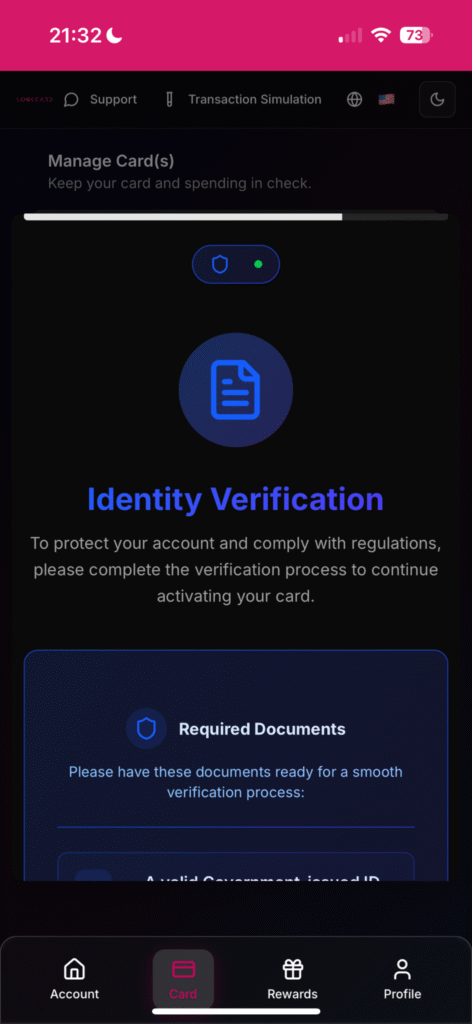
- You will then be directed to complete the Identity Verification (KYC) process, which includes:
- Uploading your identity document (passport or national ID)
- Completing a facial recognition scan to verify your identity
- Verified your contact number
- Follow the instruction on screen to complete KYC.

- Once you’ve successfully completed the KYC verification, tap “Done” at the top left corner to exit the verification page.
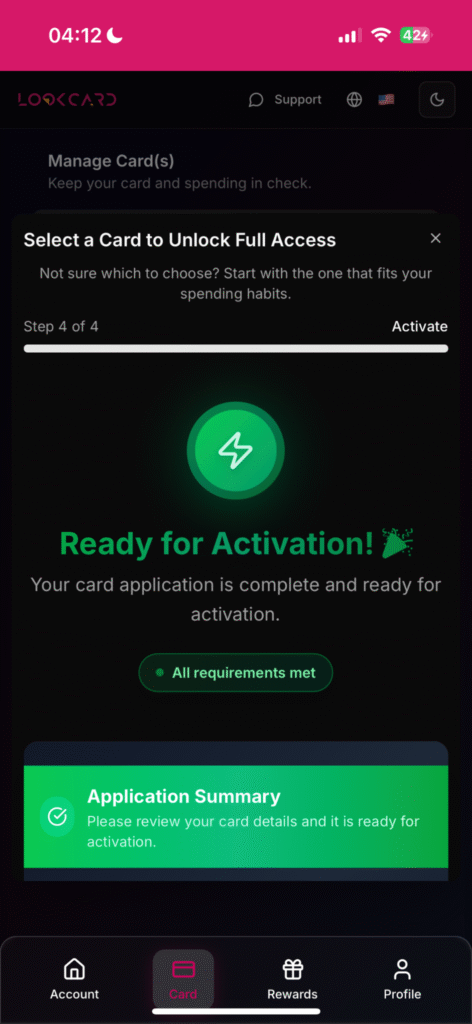
- Return to the LookCard Web App, and you will see that your card application status has been updated. Your card is now ready for activation.

- Scroll down to view a summary of your application, including the type of card you’ve applied for (Credit or Debit).

- Before proceeding with activation, you’ll be prompted to enter your preferred card name — this is the name that will be printed on your physical card.
- Once confirmed, you can proceed to activate your card and enjoy seamless spending.

- Resume from Where You Left Off
- Don’t worry — the system automatically saves your progress.
- If you exit the app before completing the card application (e.g., after depositing or completing KYC), you will not need to start over.
- When you return to the Web App, the system will detect where you left off and allow you to continue from that step.
- Don’t worry — the system automatically saves your progress.

- Resume from Where You Left Off
- To continue your card application:
- Navigate to the “Card” section in the bottom navigation bar.
- Tap on “Card Control”.
- Click “Continue Application” to pick up where you left off.
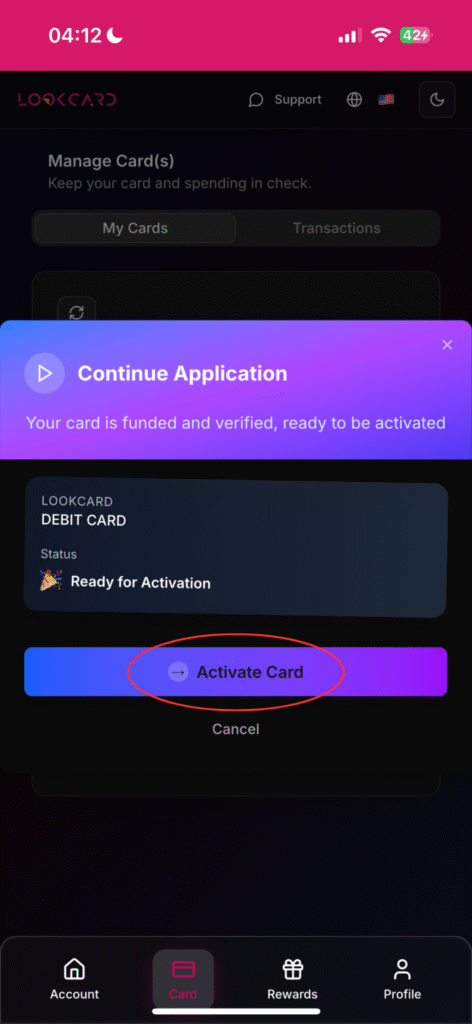
- Application Progress Tracker
- Here, you’ll see a clear progress tracker showing which stages of your application have been completed and what steps remain.
- Simply follow the on-screen instructions to complete the next step in your application process.
- Here, you’ll see a clear progress tracker showing which stages of your application have been completed and what steps remain.

- All Set — Your Card Has Been Successfully Activated!
- Congratulations! Your LookCard is now fully activated and ready to use.
- You can now:
- View your card details
- Start making transactions
- Access full card controls within the Card section
- Enjoy seamless, borderless spending with LookCard. Welcome aboard!
If there is any questions or need assistance, please contact our support team: